Hosting Static Websites on S3
S3 is an object storage service on AWS. It has a lot of advance features such as Encryption, Versioing and Web Hosting. In this document, We will have a look into hosting static websites on S3.
1. Create New S3 Bucket
First of you should log into the AWS Account and create new S3 Bucket. Just name your bucket and create it. You don't need to change any other settings for now.
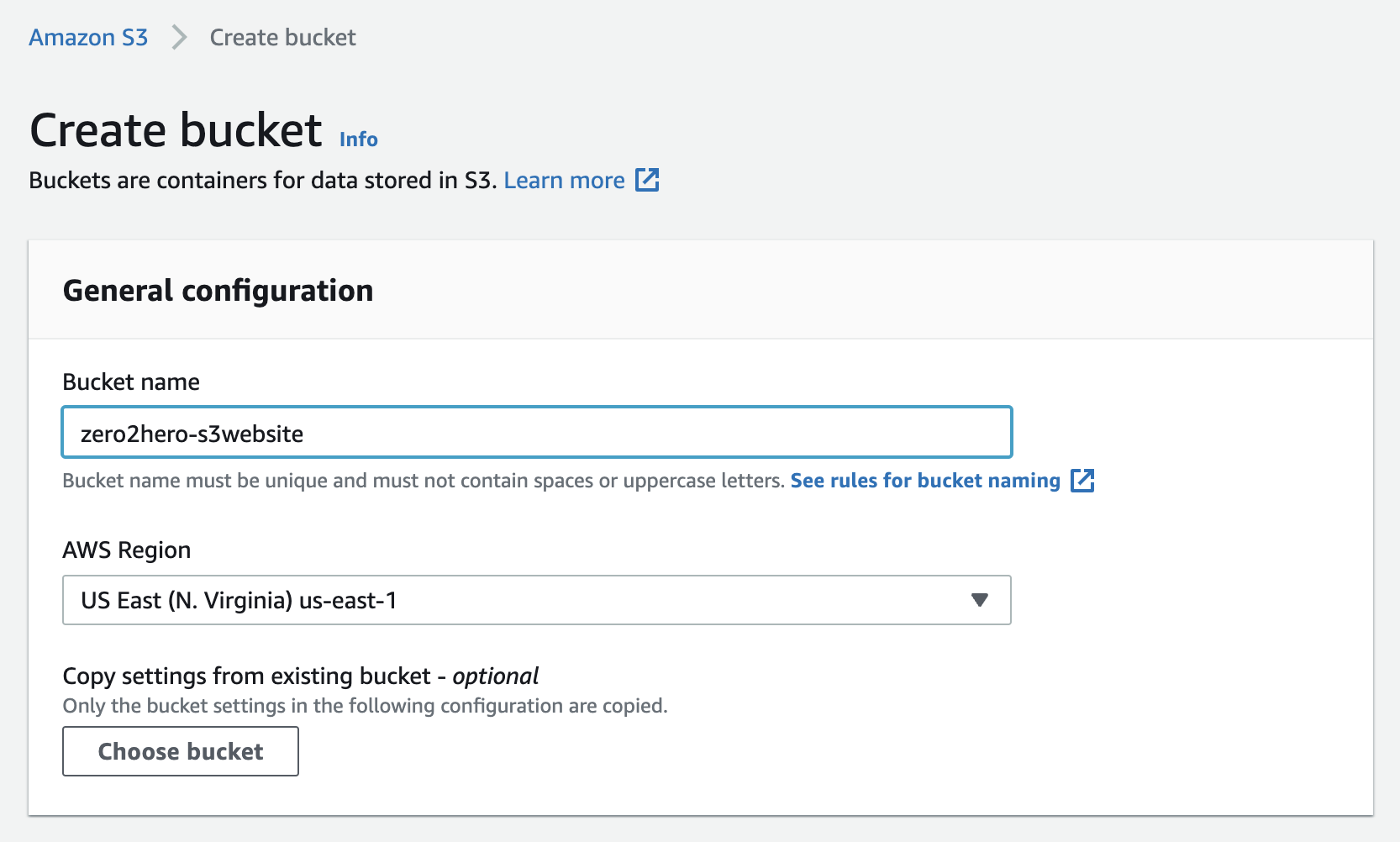
2. Upload Website Files
Once you created your bucket, You need to upload all of your website files into the buckect.
Note: The entrypoint (
index.html) should be in the root of the bucket.
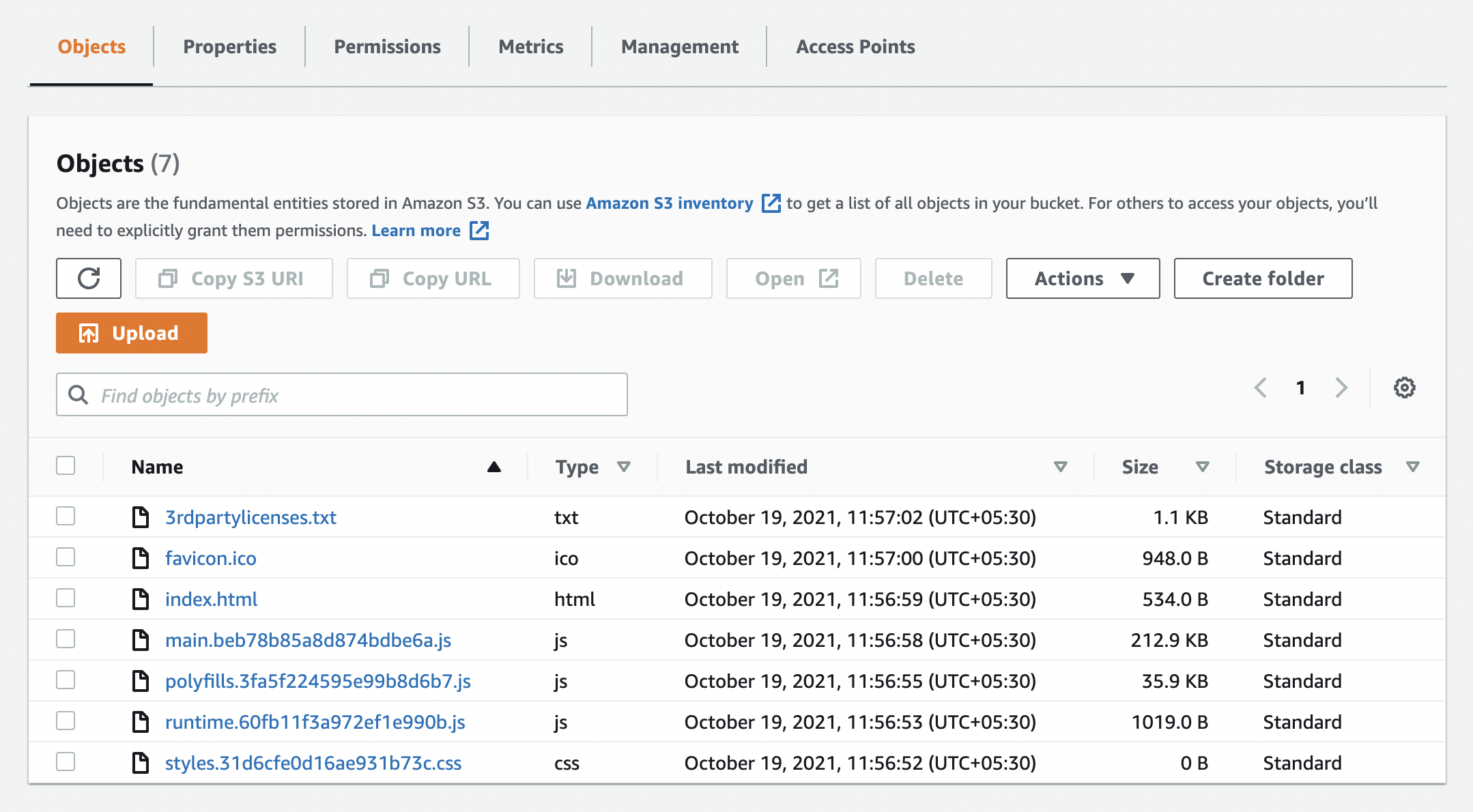
3. Enable Static-Web-Hosting
After uploading the files, You need to enable an option called Static Web Hosting that is located in properties tab.
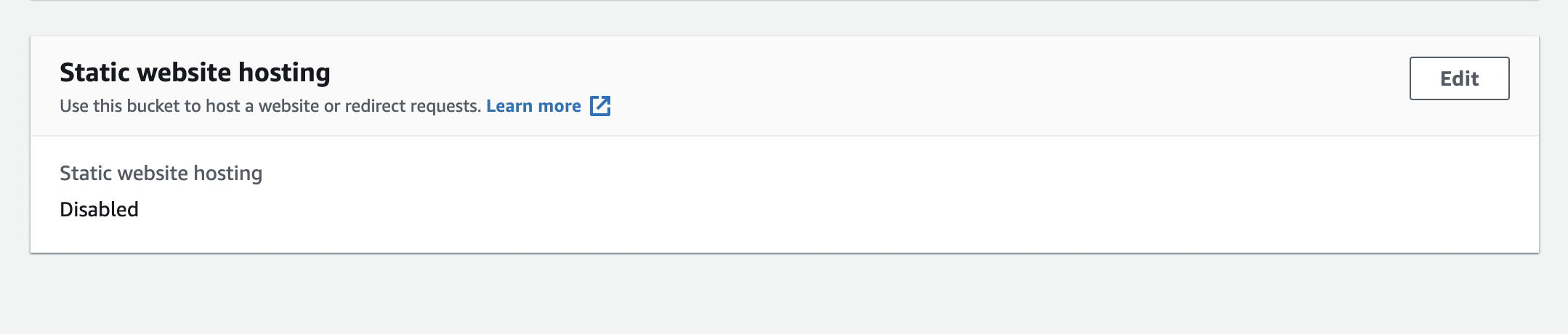
Click on Edit button to enable it.
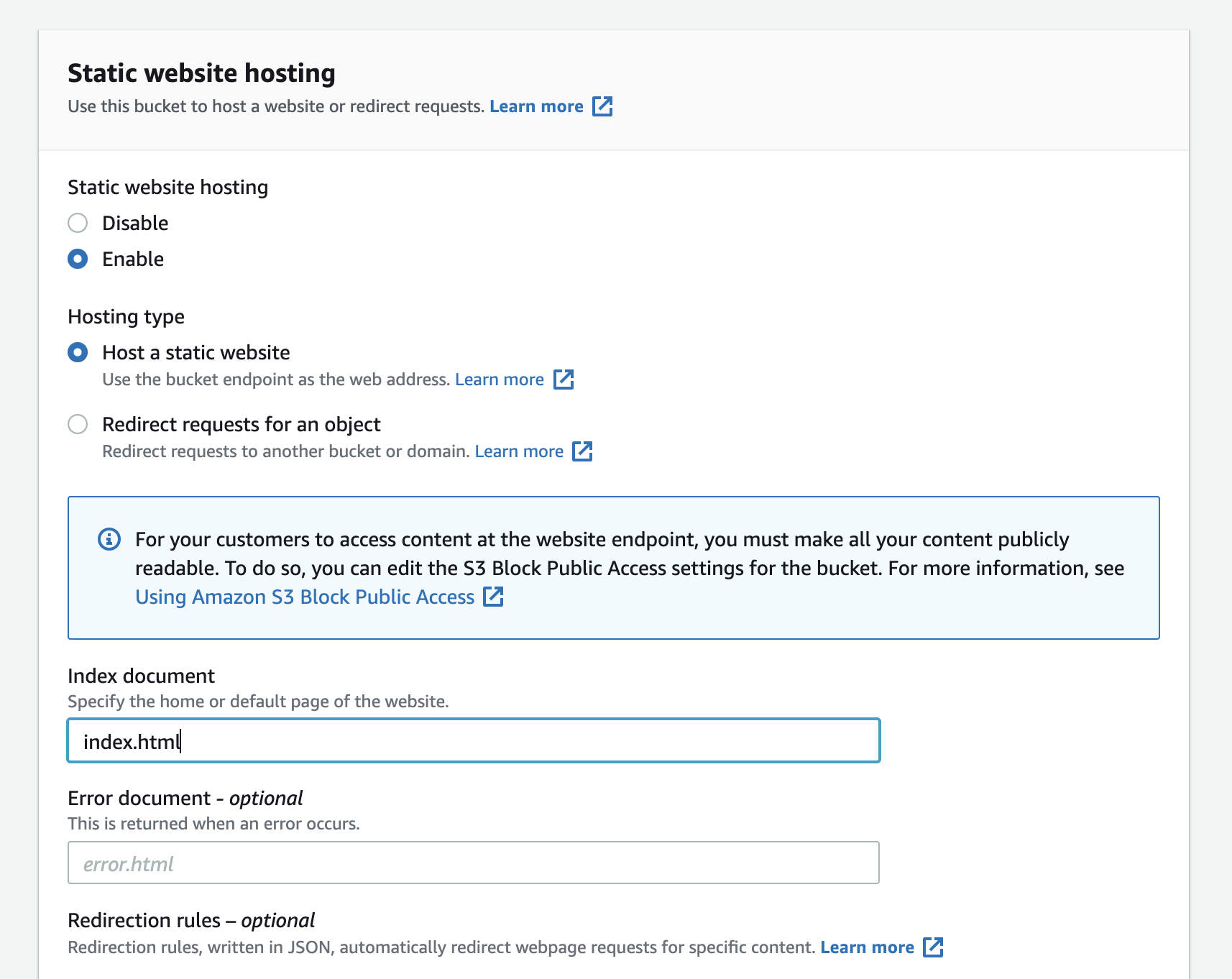
Make sure that you configured the options as follows,
- Static Web Hosting - Enabled
- Hosting Type - Host a static website
- Index Document - index.html (if you use different entry file, enter it)
Once you set all above, Save it.
4. Change Bucket Permissions
By default, S3 Buckets are not public. To make the website visible to users, You need to change the permissions. Follow below steps to do it.
- Navigate to Permissions tab.
- Scroll down to Block public access section.
- Click on Edit and Uncheck all.
- Then, Save the changes.
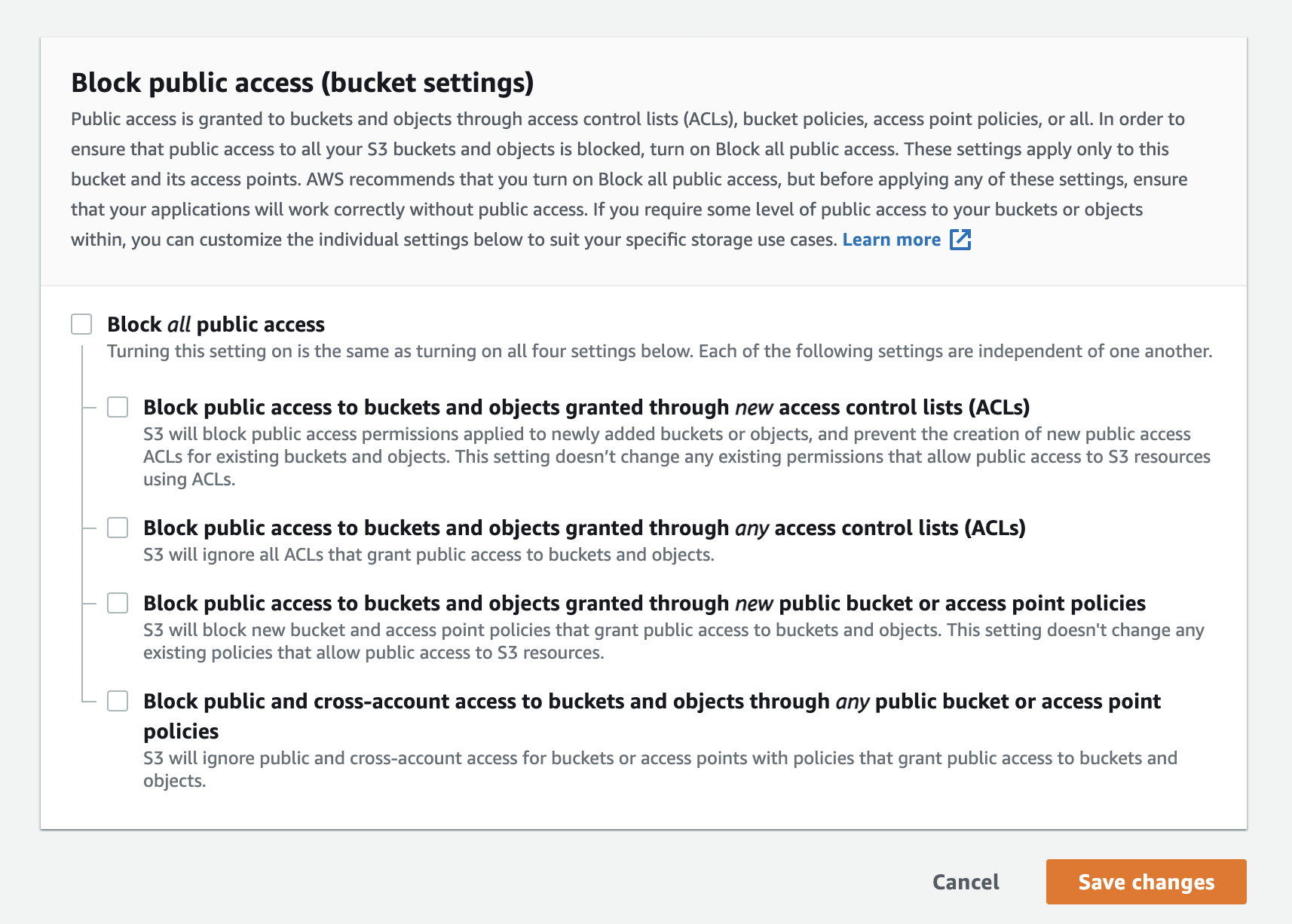
Once you done this, You need to define Bucket Policy to specify what kind of actions can be authorised to public.
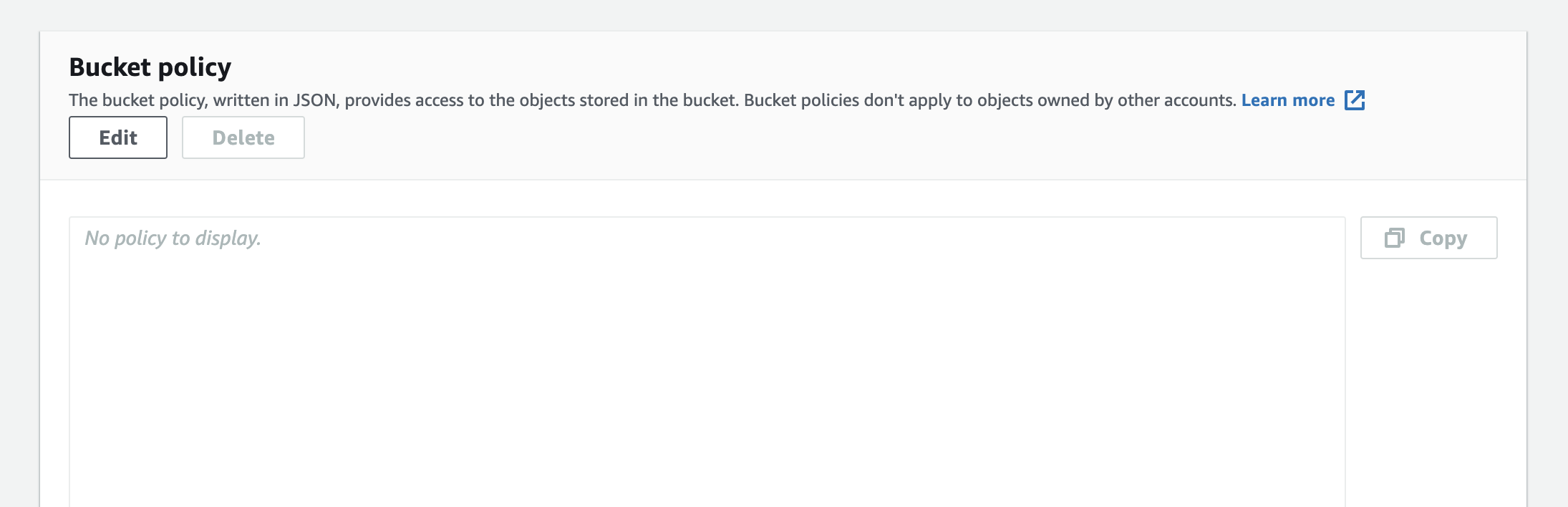
Click on Edit and add following policy. Then, Save the changes. Replace <<your-bucket-name>> with your bucket name.
{
"Version": "2012-10-17",
"Statement": [
{
"Sid": "PublicReadGetObject",
"Effect": "Allow",
"Principal": "*",
"Action": "s3:GetObject",
"Resource": "arn:aws:s3:::<<your-bucket-name>>/*"
}
]
}
Once you done, It will look like this.
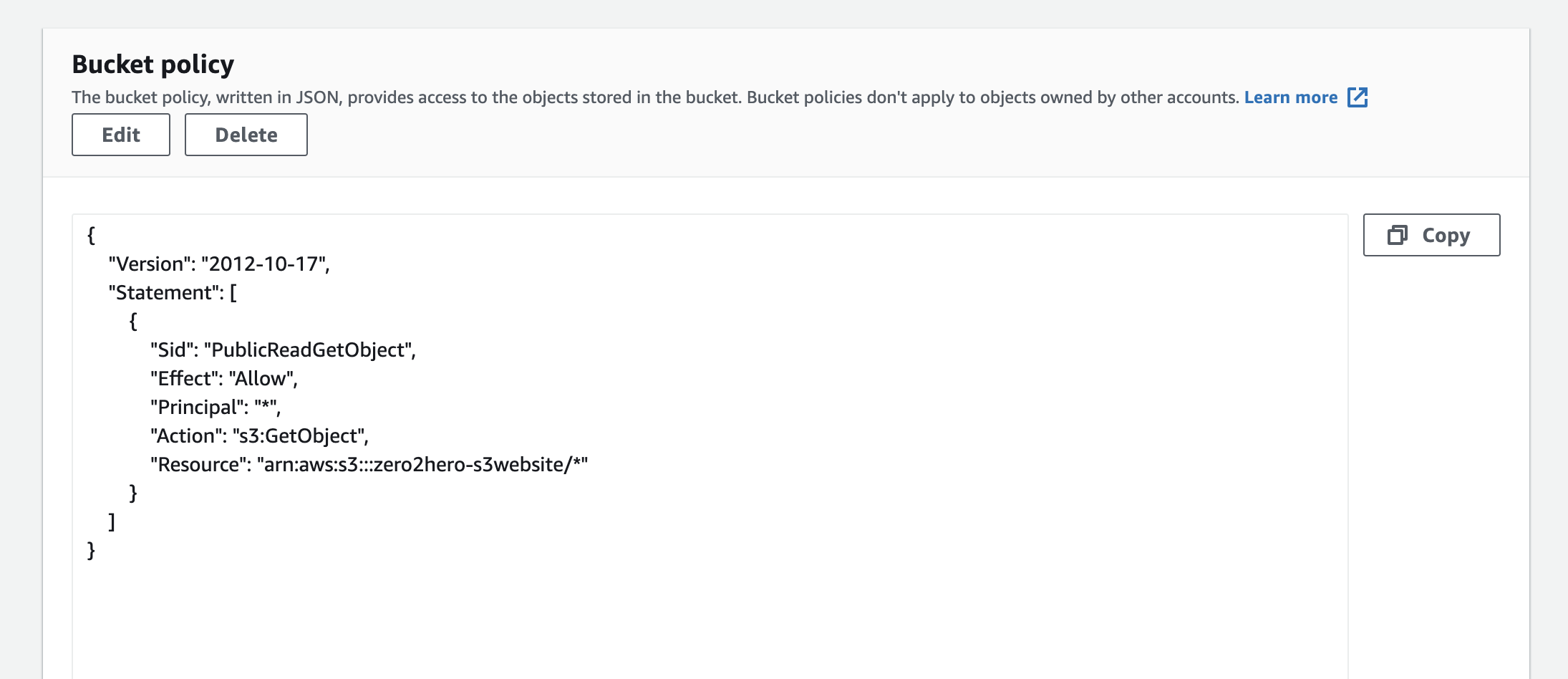
5. Visit Your Website
That's it, Now your website is public and anyone can access it. To get the public url, You should navigate to the static web hosting section. There you can see Bucket website endpoint.
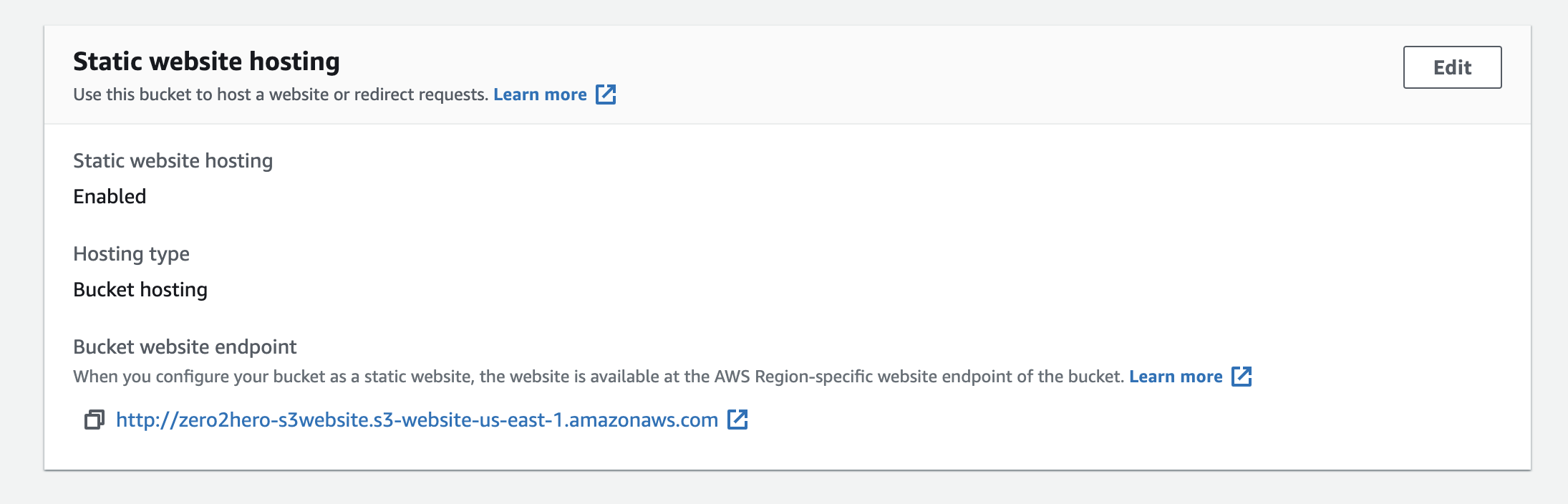
Jusy copy and paste it on your browser. Now, You can see your website.
In this case, I deployed default angular app.
